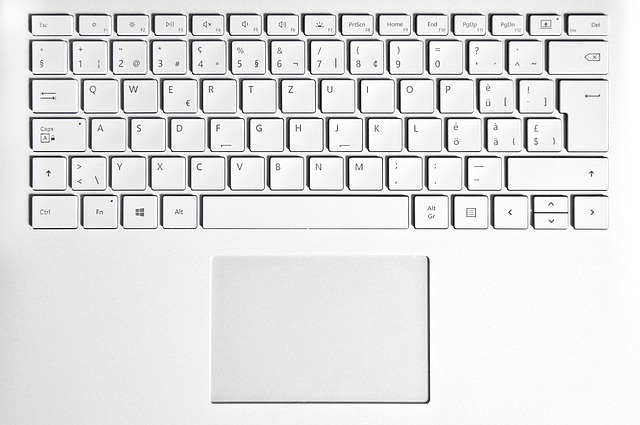Did you know you can right-click on your Mac? And that something good can come of it? Secondary menu options suddenly appear, seemingly out of nowhere, simply by right-clicking your mouse. Oh, the power. But what if you don’t have a mouse or a trackpad with a right button? Don’t worry. Secondary clicking is still available on the trackpad on your Macbook, and of course on other types of Macs that use Apple’s Magic Trackpad. Here is how to do it:
Option 1
Just control + tap. Press and hold the control key then tap the trackpad.
Tap the trackpad with two fingers. Just make sure that two-finger secondary clicking is enabled in your trackpad settings.
Option 3
Customize your Mac’s trackpad settings so that secondary clicking is available by tapping a specific region of your trackpad, i.e., tap bottom-right corner.
Newer Macbooks built since late 2008 along with Lion OS (the most recent Mac operating system) offer more natural options for accessing your computer’s functions using finger gestures your mom won’t object to. Apple provides a quick summary of trackpad gestures and customization settings here. So what are you waiting for? Get clicking, er, tapping.