Do you waste time rummaging through your Sent items to repurpose an old email to send to someone new? The problem with this habit is that it’s too easy to forget to make an important change. That can be a source of great embarrassment to you when you’re emailing Mr. Smith and address him as “Ms. Jones.” The solution is to create an Outlook template (*.oft) file.
This is a solution I discovered after the Florida court system decided to implement a requirement that all motions be sent to parties via email. The ruling listed a too many required elements for users to remember, number of required elements for these official emails, including a subject line beginning with “SERVICE OF COURT DOCUMENT.” The steps for creating the base template were fairly straightforward. I cheated by creating a table in Word and copying it to Outlook. That provided the base “form.” I then added the Subject, removed my default signature line, and did a Save As in Outlook, changing the filetype to Outlook Template (*.oft). I also selected a different path from the default template folder. The resulting eService.oft looked like this:
This is a universal form. To benefit from it completely, users would have to fill in the information that seldom (or never) changes for each matter — like the Recipients, the Court, the Case Number, the Parties, and Sender information — and then save that as an *.oft file in each matter folder. The only thing that should change is the Document Title(s) and the corresponding attachments.
We had another client who liked receiving check requests via email but wasn’t always getting all the information she needed. To avoid missing information, we came up with a check request form and saved that to an email template. Users now launch the Check Request.oft, fill out the fields, and hit send. They don’t even have to type the billing administrator’s email because that’s saved in the To field of the template itself. The form simplified the process.
The key to creating an Outlook Template is to create the base email with the elements that seldom change (remembering to remove your automatic signature block) and then run Save As. Then change the filetype to Outlook Template and, if desired, change the location where the file saves or create a Favorite link to the default template location for the Office Suite. This is usually in %Appdata%\Microsoft\Templates. If you’re on a network and want to share your templates with other users, you’ll want to save them to a shared network folder.
You can download these Outlook Templates from our free downloads page. Remember to customize them for your use and re-save them as template files.
As with any form, email templates help automate otherwise tedious and time-consuming procedures. They simplify IT for you.

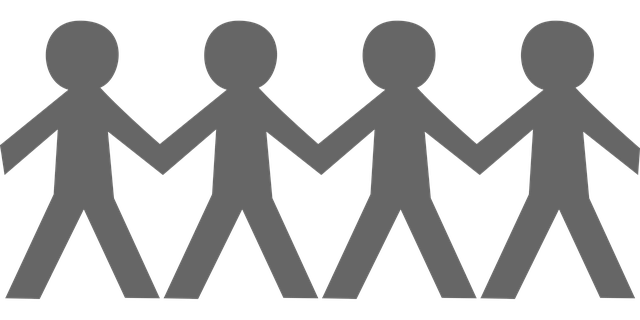

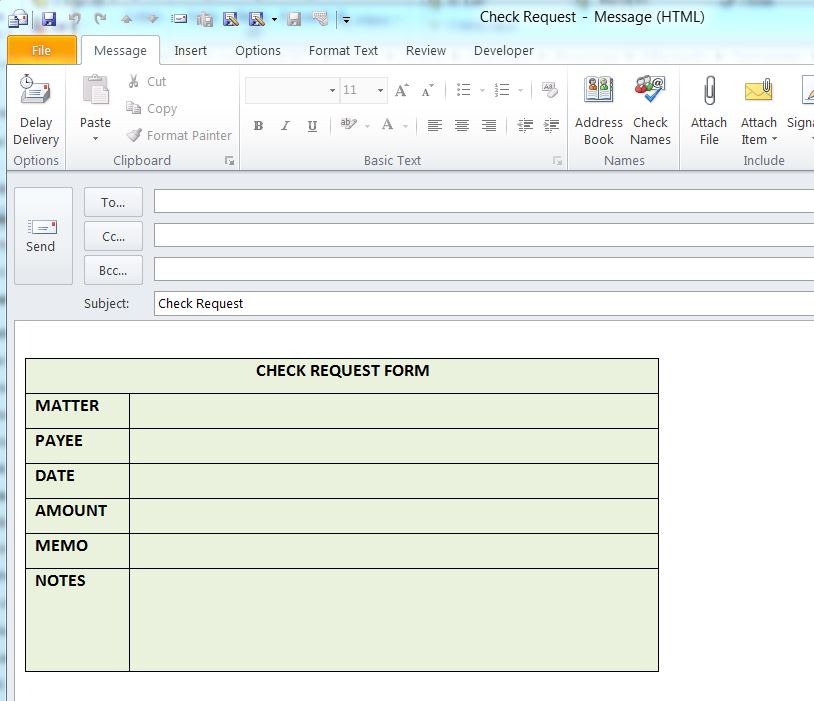






I understand how to make the templates but how do you make the template where the text of the
template is un-editable? I just want them to be able to input onto the template?