Fast is not always better. Windows 10 is fast. Sometimes it is so fast that it fails to properly load startup programs and fails to reconnect to mapped drives. Creating batch files to reconnect mapped drives just adds another component to startup and isn’t optimal.
An easier way to reconnect mapped drives (and get your startup programs up and running) is to turn off fast startup. It may sound counter-productive to slow down your PC, but you won’t notice any delay, especially since PC’s running Windows 10 generally have faster core processors.
Here is how to turn off fast startup:
- Type Power Options in the Search window.

Search the web and Windows is a faster way to launch programs and find features.
- Select Choose what the power buttons do.
- Click Change settings that are currently unavailable.
- Uncheck Turn on fast startup.
That’s it. As I said, turning off fast startup is hardly noticeable, unlike the delay in finding your network drives unavailable when you need them.



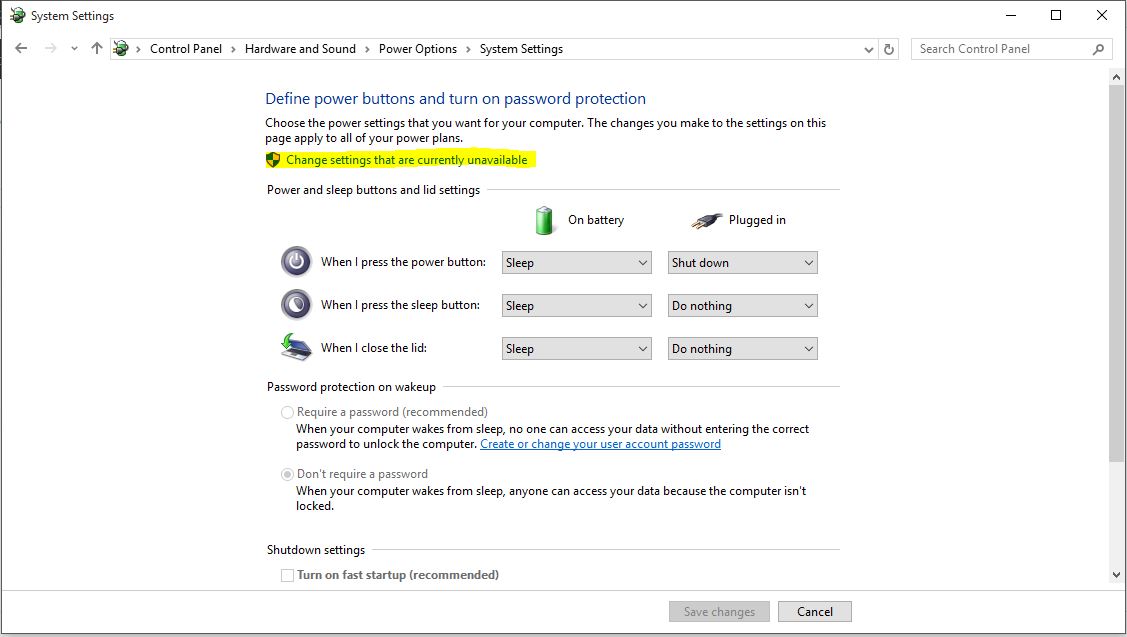
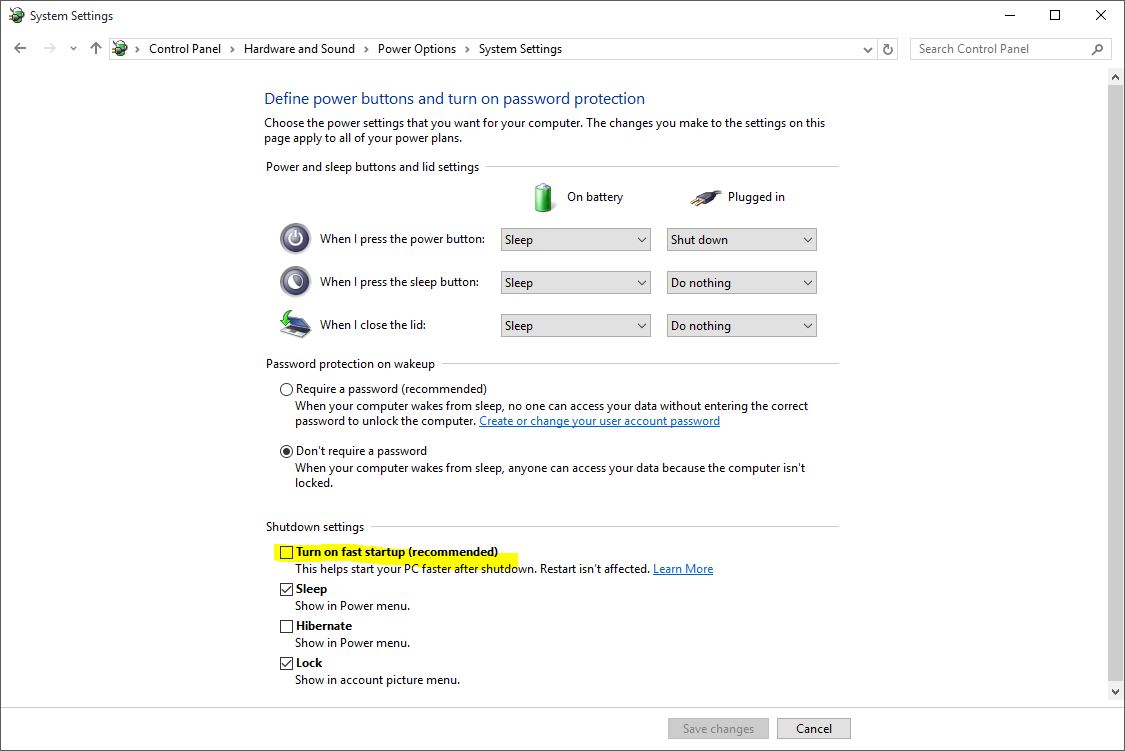






Alas, it did not work
You’re a genius! It actually worked and now all software can detect the mapped drives without any issues. Thank you very much!
Just paying it forward. 😉
Thank you ever so much for publishing this information. I have been having much trouble getting my Win 10 (on an SSD drive) laptop to to recognize my networked (on a router) Seagate Central drive and so far this solution seems to be working.
Glad to help. I’ve also noticed that some Windows 10 updates re-enable fast logon. So you may need to disable it again at some point. It’s a bummer but with an easy fix. With the SSD, we probably don’t notice any slow down in Windows bootup anyway.
Perfect! works!
It does not work.
Great! Well done, it works…
Unfortunately that didn’t work for me 🙁 Apparently my computer is so fast that even without “Fast Startup” it’s too fast for the network… It looks like I’m stuck with the batch file solution… Oh well I was really hoping this would do it.
Or your network may be slow. If you’re on wireless, you could try connecting an ethernet cable. Not as pretty but faster and more secure. If you’re already on a wired network, maybe check your network cable and make sure it’s a Cat 5e or 6 and that it’s not spliced or frayed anywhere. Beyond that, a batch file would be my next recommendation, which I know is tedious. You want to take steps away, not add a step, even if it’s just a click. Thanks for your response. I wish this had worked for you out of the box.
Thank you for the tip!
Worked like a charm. This was causing me great grief because I have an automated backup application that depends on network mapped drives being connected. The app kept failing on me until I applied this fix. And you are right that I cannot tell the difference in boot up time.
Now can you tell me why after I bring up the Explorer about 5 seconds later the list on the left side expands? This is another big problem for me because inevitably I go to click on something (or worse, drag and drop) and the list changes underneath me.