In its new OneDrive interface, Microsoft has managed to leave out the only useful way to download all the files in a shared OneDrive folder. Recently, I had to grab files for a client via a link to a shared OneDrive folder. Before I could even start, I had to log in or create a Microsoft account. This is where my client got stymied. She didn’t want to have to create yet another online account, and who can blame her? We already have far too many online logins to manage, and those are for the accounts we actually want. Fortunately, I already have a Live.com account, so I used that.
Once in, however, my own progress came to a screeching halt. I checked every icon and link and right-button context menu in vein for an option that would allow me to select all files and download them in one efficient click. Here’s the funny part. I could select one file and get a download link along the top. But when I selected more than one file, that nifty little option disappeared. Why? If Microsoft can imagine that I would want to download one of the shared files, is it inconceivable that I might want to download more than one file? At the same time?
The prospect of downloading over 200 files individually — ONE … AT … A … TIME — was daunting and unacceptable. Even Googling the problem, however, didn’t help in this case. Somehow, I managed to back into the solution. And you won’t believe how embedded this simple option was!
The Solution
Here’s what you have to do to download more than one file at a time on OneDrive:
- In the lower left of the new OneDrive interface, find and click the link to “Return to classic OneDrive.” Seriously, I had no idea I had ever left classic view.
- Once in classic OneDrive, check the options button (the gear icon) at the top right and make sure the Ribbon is set to show. Some brilliant developer at MS decided that the really useful buttons on the ribbons weren’t necessary, so they didn’t simply hide the ribbon. They got rid of it altogether in the new UI. Apparently, they’ve recognized the error of their ways and will be bringing it back (see How to show the toolbar ribbon within the newest OneDrive user interface).
- Next, click the Library tab, and select the option to “Open with Explorer.”
After a moment, you’ll get an Explorer window showing you the folder and file content of the shared OneDrive folder. At this point, you can use simple Windows file-management steps to copy or drag-and-drop the OneDrive files to a local folder on your computer.
The Rant
Microsoft developers continue to make the same mistake every time they update an interface — they ignore what users actually do. A human-centered design is a design that begins from the standpoint of the user experience. Microsoft has always done the opposite. Each UI update imposes changes that developers decide are better. Users are forced to fumble around until they figure out where some useful toolbar or button has been moved to. If enough users complain, a subsequent update brings the feature back — like the Start Button in Windows 8.1.
Everything about Microsoft’s development strategy is wrong!
I wonder what staggering number of labor hours have been wasted over the years by Microsoft’s blatant disregard for the user experience. My recent one-on-one with OneDrive just added another hour to that tally. Fortunately, I persisted in finding a better way, or I would have wasted even more time tediously downloading one file at a time. The lesson in this for me and for you is to look for buttons and links that make it easy to download online content. If you search and come up empty, research the problem. And if all else fails, complain about it. Tell developers how you work and insist they give you the tools that simplify IT for you.


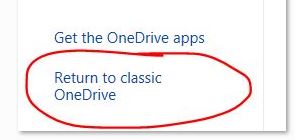







Thanks for the post. Unbelievably stupid design. I’m guessing they’re pretending that Sync should handle all needs. Sync refuses to do so due to “large files”.
I wish I could use your workaround. Unfortunately for me our enterprise version has disabled the Open in Explorer control. Currently downloading files one by one. Thanks microsoft, where can I send the bill for hours wasted?
Thank you very much for your article. Just how I felt when I had ‘lost’ the download button. I also loathe the account-creating business. I have an account because my company has adopted Office 365 but ‘outsiders’ should not be forced to, just to be able to download a file.